Creating an account and signing in
This quickstart guide takes you through the steps to get started with the EDB Postgres AI Console and Cloud Service. You'll learn how to create an account on EDB Postgres AI, then use that account to create a single node database cluster on the Cloud Service. Finally, you'll learn how to connect to your new database cluster.
Getting your EDB Postgres AI account.
You need to have an account with EDB Postgres AI service. If you don't have an account, you can sign up for one at registration page.
Once you have your account, you can access the Console by navigating to the EDB Postgres AI console and logging in with your EDB Postgres AI credentials.
The single pane of glass view
Once logged into your EDB account, you’ll be able taken to the EDB Postgres AI Console.
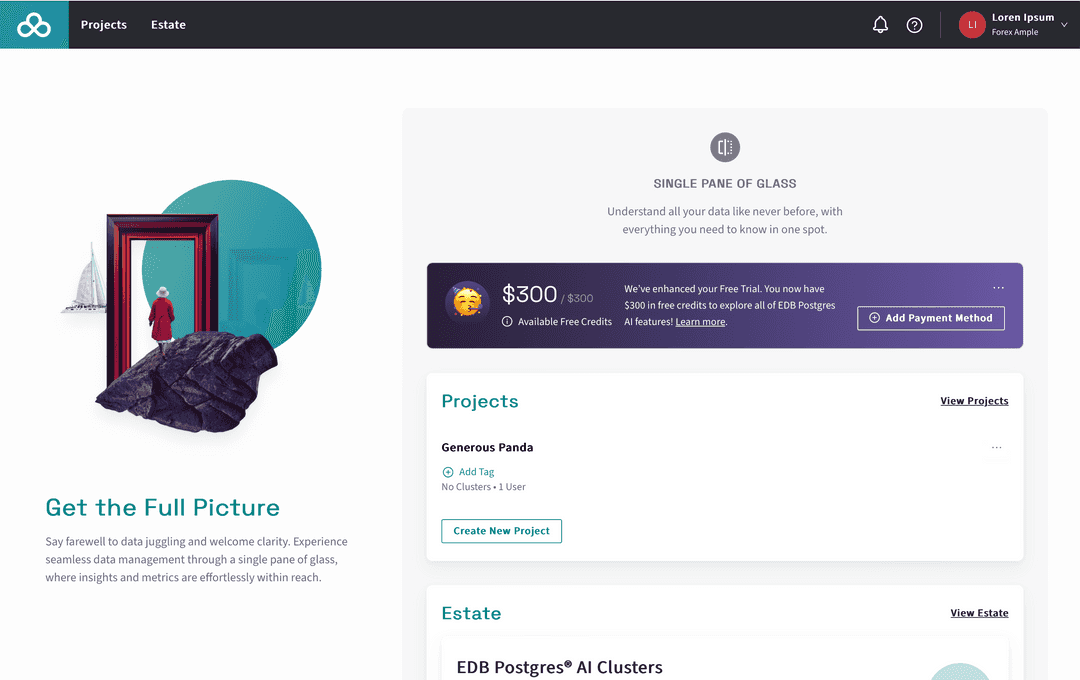
The Console opens by default on the overview page for your account and the “single pane of glass” for all your EDB Postgres AI services. You can get to this overview page by selecting the EDB logo in the top right-hand corner.
In the top left-hand corner, you can see the currently logged in user name and your organization name. Every user of EDB Postgres AI is the owner of their own organization. This is the avatar menu. You can select this to see the options to log out, change your password, or view your account details.
Below all of this is the Projects and Estate views. The Projects view will already have one generated project for you. Every user of EDB Postgres AI has at one default project created for them in their organization. In this example the default project has the name "Generous Panda" but your name will differ.
Whatever the name of your default project, select the name in the list to view the project and move on to the next step, the project and clusters views.
Could this page be better? Report a problem or suggest an addition!